In this tutorial, I will explain how to change the location of the OST file and more specifically to put it on a network share.
Outlook is installed on an RDS farm and email accounts are in “online” mode. Therefore there is no data file on the server.
Users complain of repeated slowness and crashes.
Caching emails would solve the problem, except the UPDs are activated and limited to 10GB and some boxes are larger than that.
So the trick is to put the OST file on a network share.
Change location of OST file
This manipulation is to be done for all the users and to be done on their session.
Open the control panel and click on Mail or Mail 1

Click on Data files 1
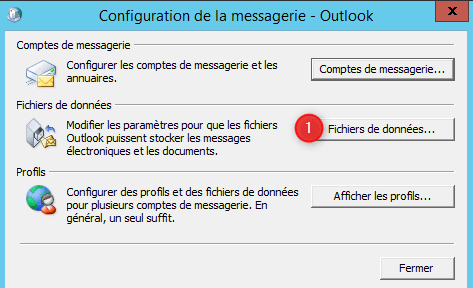
Select the Exchange account and click on parameters 1.

Click on Outlook Data File 1 Settings.

Click on browse 1.
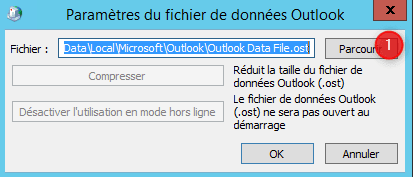
In File name 1, enter the full UNC path where you want to put the OST (\ SRV-FIC \ profiles \ user_1 \ outlook.ost) and click on Open 2

Click on OK 1 to confirm
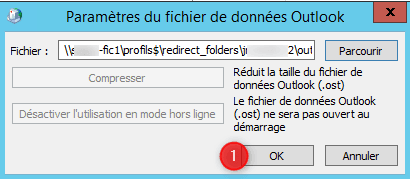
Confirm the creation of the file by clicking on Yes 1
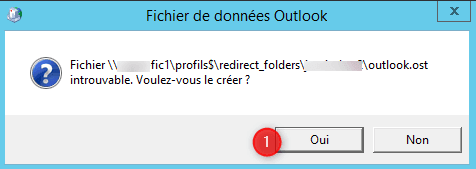
Activate caching 1 and validate by clicking on Apply 2 then on OK 3.

Verify that the file location

Advice
If you are putting OSTs on a virtual file server with Shadow Copies enabled, add an additional disk where you will store the files.
Note: This article can also be used for computers and for higher versions of Outlook.
Note (2): This article can also be used to change the location of the ost, before starting point 1, you need to disable Outlook caching.