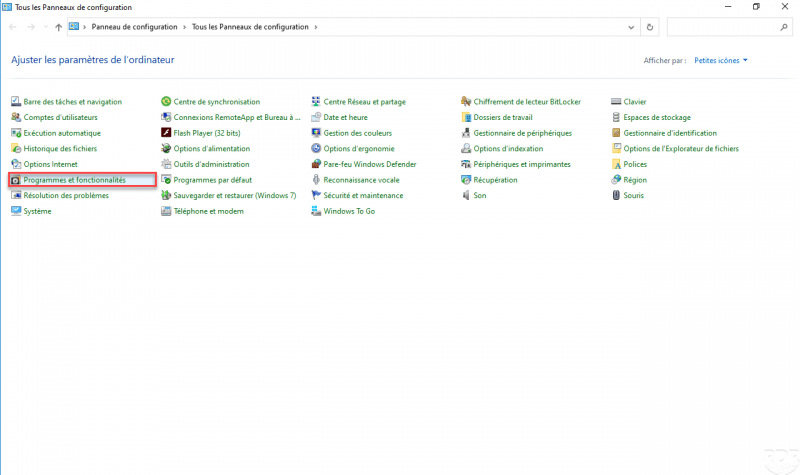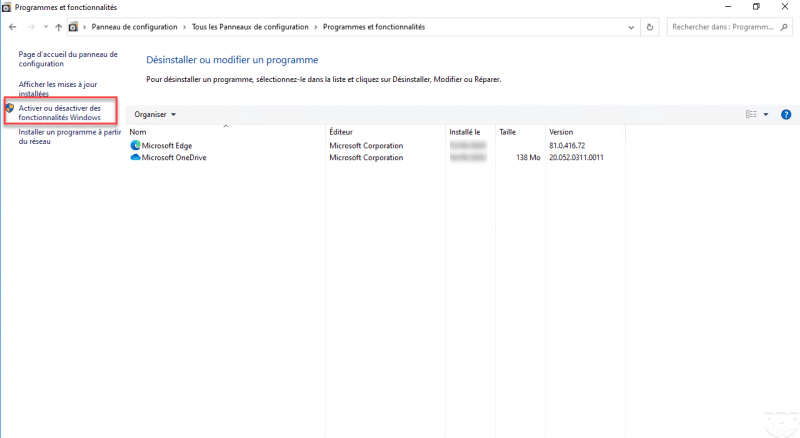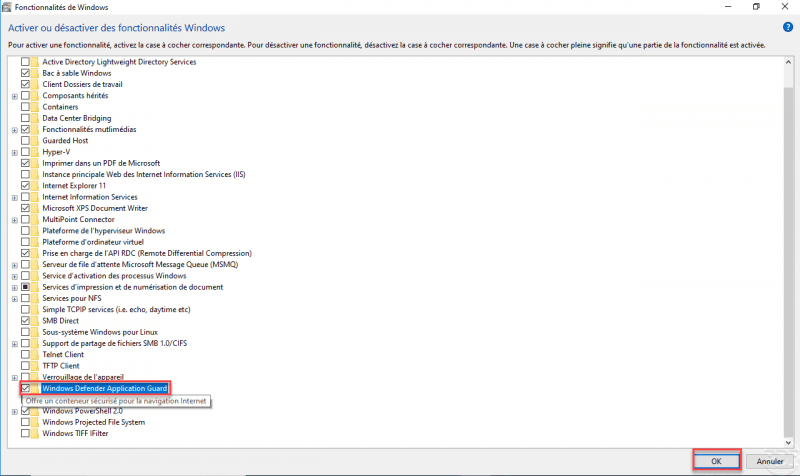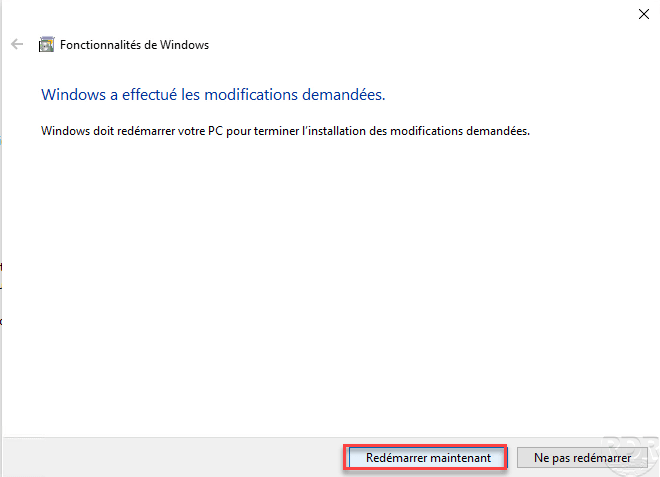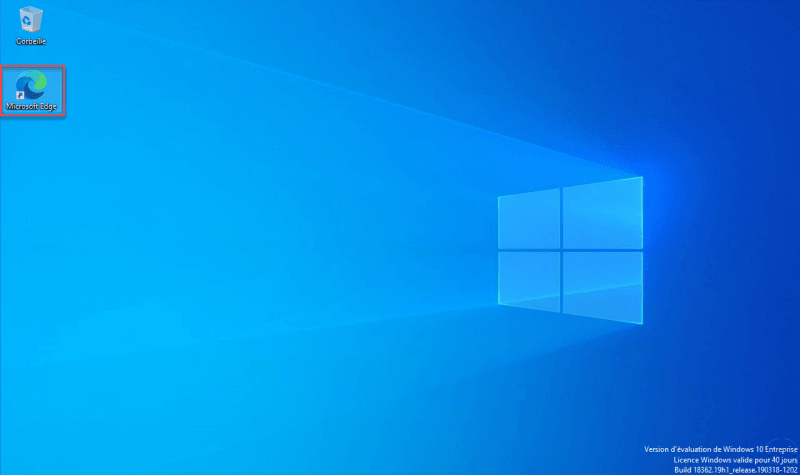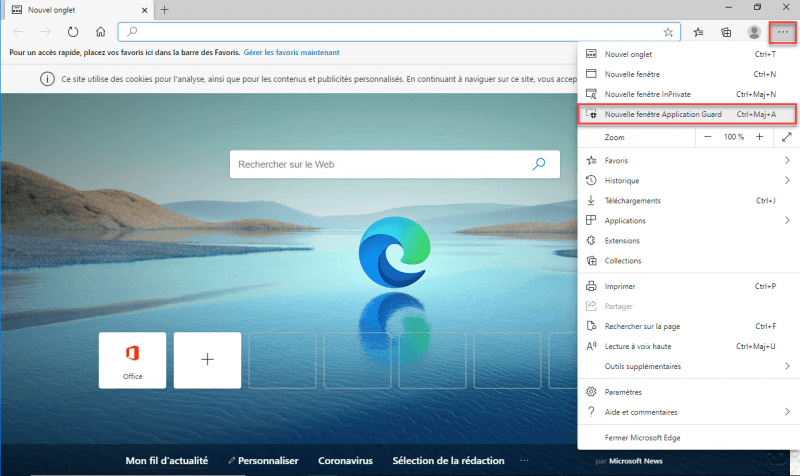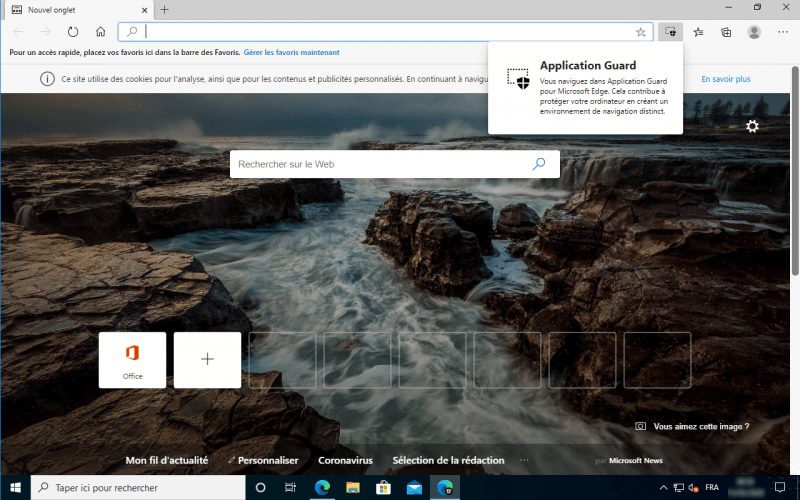Activate Windows Defender Application Guard
In this “how to” tutorial, we will see how to activate Windows Defender Application Guard, which is a feature available on Windows 10 (Pro / Enterprise) and which allows you to launch the Microsoft Edge browser in an isolated environment.
Windows Defender Application Guard requires :
Processor virtualization
– 4 CPU
– 8Go RAM