In this tutorial, I will explain to you how to upload an ISO to Promox so that you can use it to install an operating system on a virtual machine.
When installing Proxmox, several storage spaces are created:
- local : which is intended for storing backups, ISO and container template
- local-vm :which is intended for storing VM and CT disks
To send an ISO to Proxmox, you have two solutions:
- Send an ISO you have on your computer
- Download ISO from URL
In this tutorial, we will therefore use the local storage of the s-pve-1 server.
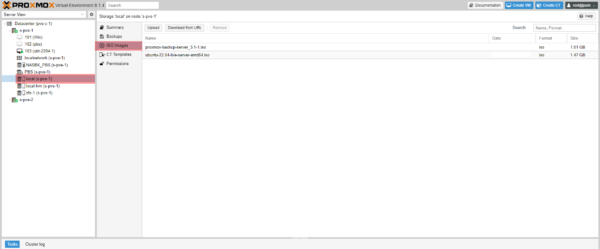
Upload an ISO to store on your computer
From the ISO Images page, click on Upload 1.
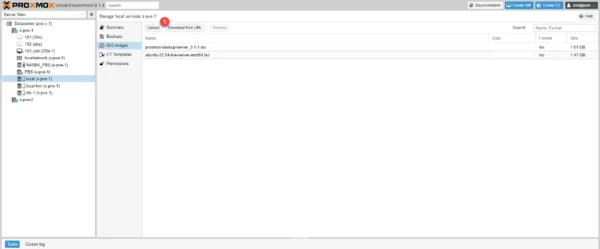
Click on the Select File 1 button to open the explorer.
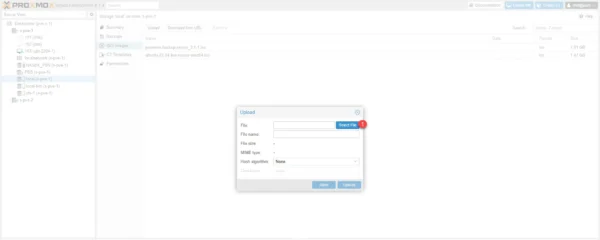
Find the ISO file on your local computer, select 1 and click on the Open 2 button.
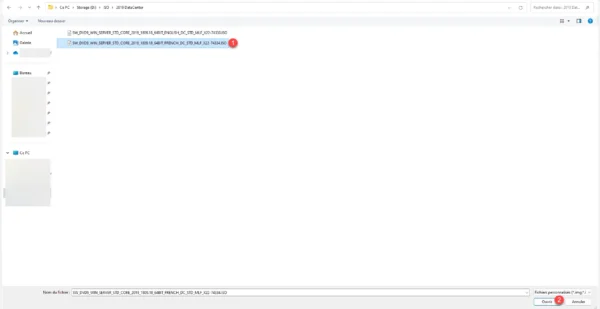
The ISO file is selected, click on the Upload 1 button.
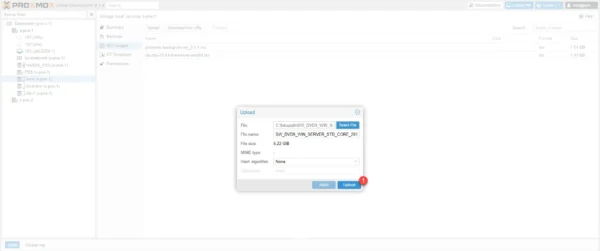
Wait while the file is loaded onto the Proxmox server…
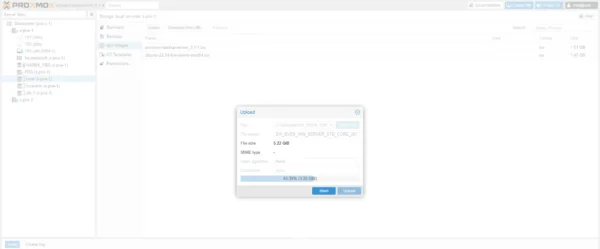
Once finished, close the window.
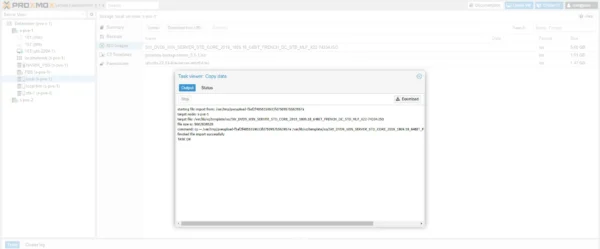
As we can see, file is first loaded into a temporary folder and then moved to the correct folder.
The ISO file is on the Proxmox server.
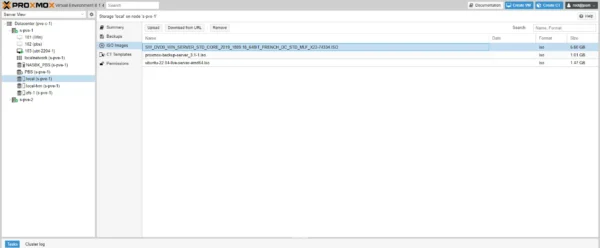
Download an ISO from a URL
It is also possible to download an ISO file directly from a URL, which is quite practical for Linux distributions, it avoids having to do several operations.
In the tutorial, we will send the Ubuntu Desktop ISO which is available through this URL: https://releases.ubuntu.com/22.04.4/ubuntu-22.04.4-desktop-amd64.iso
In the Proxmox Web console from the ISO Images page, click on the Download from URL 1 button.
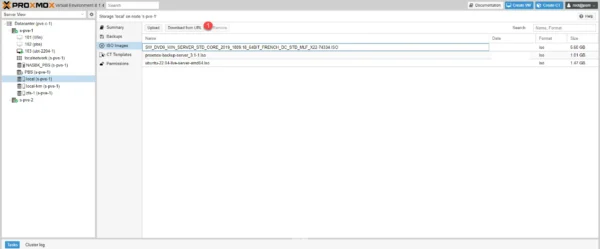
In the URL 1 field copy the address of the ISO file then click on Query URL 2.
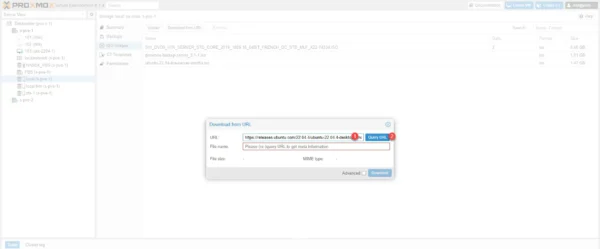
The file name has been retrieved as well as the size, click on Download 1.
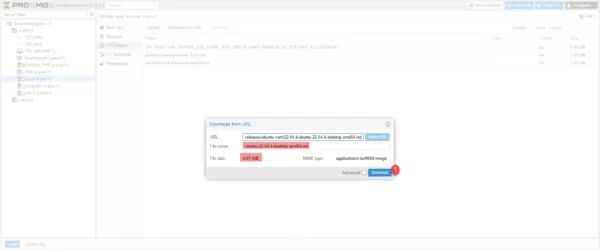
Wait while downloading…
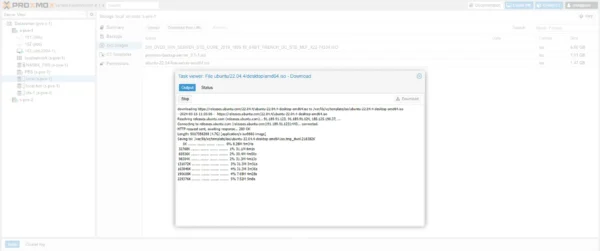
Once the download is complete, close the window.
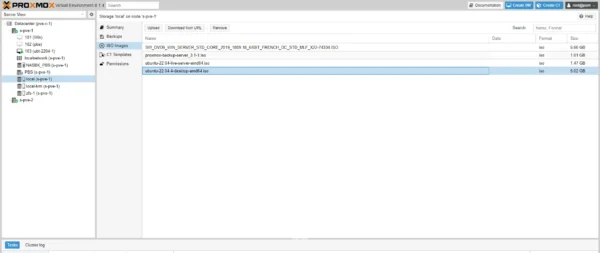
Notre ISO est bien disponible sur le serveur.
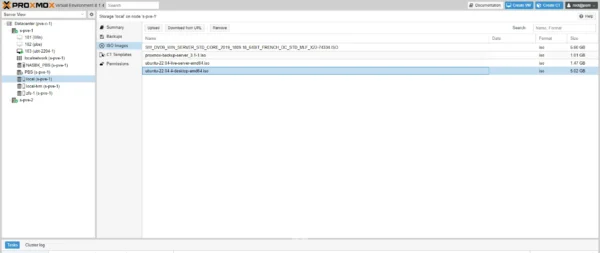
Use an ISO file available on Proxmox
When creating a virtual machine on the server where the ISO was sent, in the OS configuration part, select the local storage and the ISOs available on the server can be selected for installation.
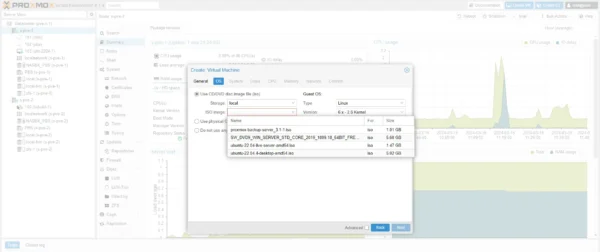
All you have to do is install the operating system on your virtual computer.