IIS (Internet Information Services) is a proprietary WEB server available on Windows systems, many Windows features and software rely on it as:
- Exchange
- SharePoint
- WSUS
- ADRMS
- …
Like Apache, it supports the PHP language.
IIS has a graphical interface for its administration.
A module platform and plugins is available natively that allows the addition of features, which is installed in the last part of this tutorial
It is possible to install IIS on Windows 7/8 / 8.1 / 10 by adding and removing program.
Installing the IIS role
From the server manager click on Add Roles and Features 1 .
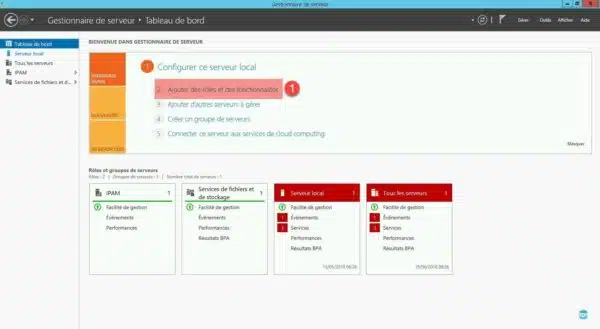
Pass the first window of the wizard by clicking Next 1 .

Choose Role Based Installation or Functionality and click Next 1 .
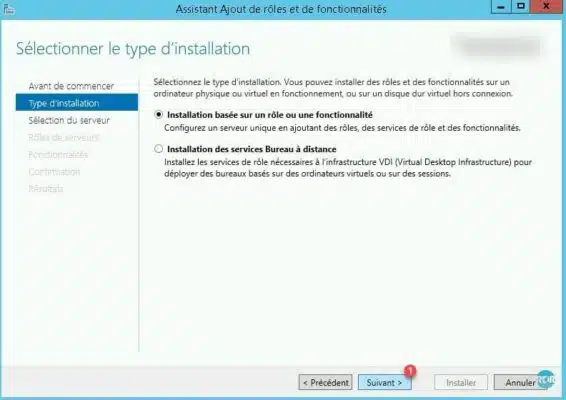
Select the server and click Next 1 .
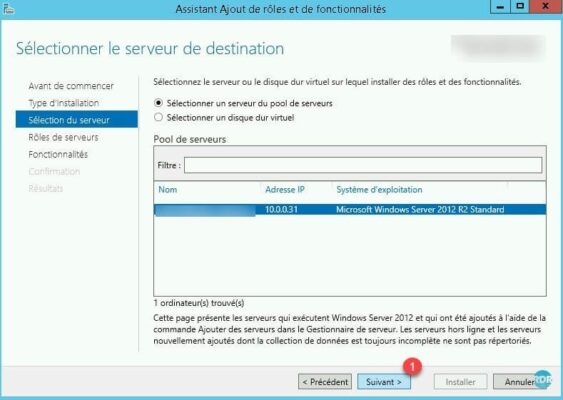
In the list of roles check Web Server (IIS) 1 .
A window opens, click on Add Features 1 .
The role is selected, click the Next 1 button.
There is no additional feature to install, click Next 1 .
This page summarizes the IIS role, click Next 1 .
Role services, it is possible to add features to the server at the time of installation B , click Next 1 .
Confirm the installation by clicking the Install 1 button.
Wait while installing the IIS role …
The installation is complete, click Close 1 to exit the wizard.
Installing Microsoft Web Platform
Microsoft Web Platform is an additional IIS component accessible through the Administration Console, which allows you to install plugins, addons for Web services.
Launch the IIS Admin Console (Internet Services Manager).
Click on the server name 1 .
If the pop-up appears, click the Yes 1 button to start the installation, otherwise click Get New Web Platform Components located in the Actions menu on the right in the console.
This action opens the internet browser, click on Install this extension 1 .
Depending on your browser run 1 or download the program.
Accept the 1 license agreement and click on Install 2 .
Wait during the installation …
Click on Finish 1 to close the wizard.
Close the IIS console and restart there.
The Web Platform Installer 1 icon is available in the IIS console. Click on it to access it.
Wait while connecting to the platform.
From this page, it is possible to install additional components like PHP, ARR, WordPress …
Use IIS
The default folder for web pages (html / htm) on a new installation of IIS is C: inetpub wwwroot.
- Copy the site pages to the C: Inetpub wwwroot folder.
- Start an internet browser and enter the name or IP address of the server.
Some links to go further with IIS:
