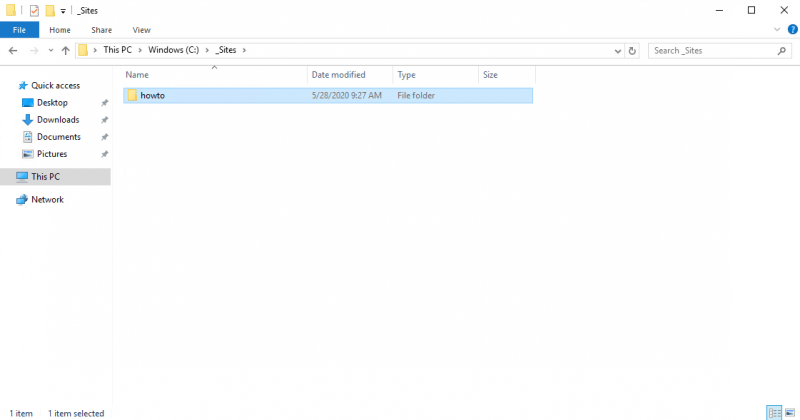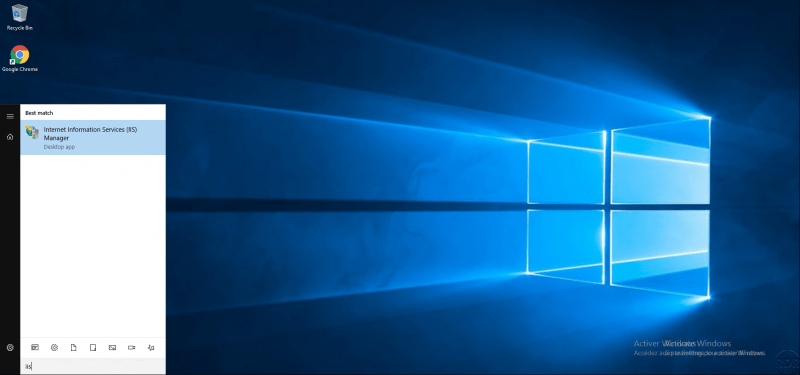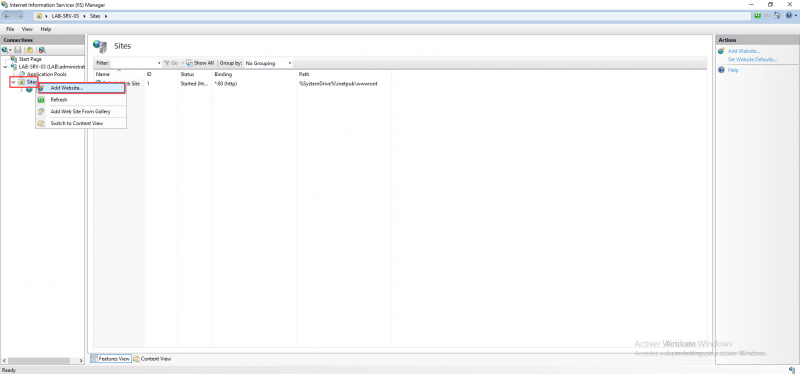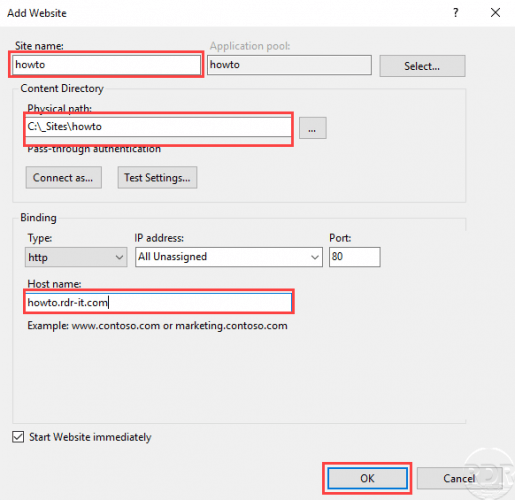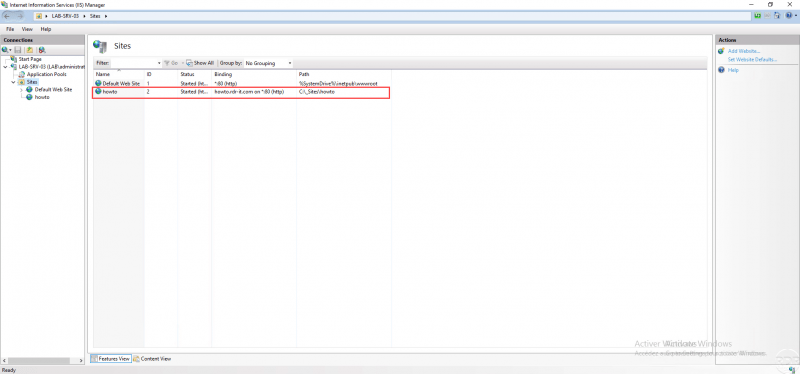IIS: add a site based on the DNS name
This “How to” tutorial explains how to add a site to an IIS web server based on the DNS name.
In order for the site to be available, it is necessary to create a record on the DNS server which manages the domain name.