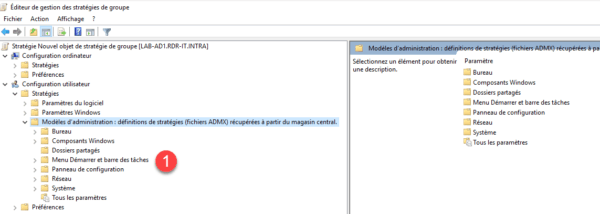Presentation of the central store
The central store makes it possible to share and synchronize all of the Group Policy Definition (ADMX) files on all of the domain controllers by relying on the SYSVOL folder.
By default the ADMX files are in the C:\Windows\PolicyDefinitions folder which is specific to each domain controller.
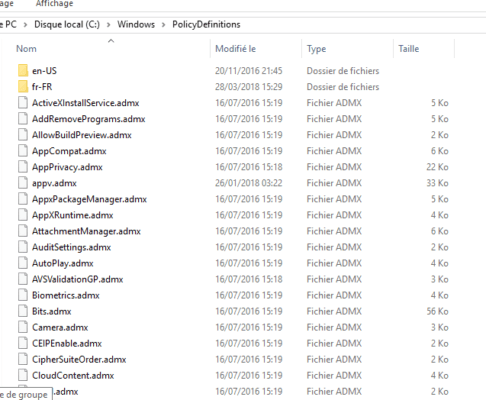
It is also possible to check via the Group Policy Management Editor console where ADMX files are loaded.
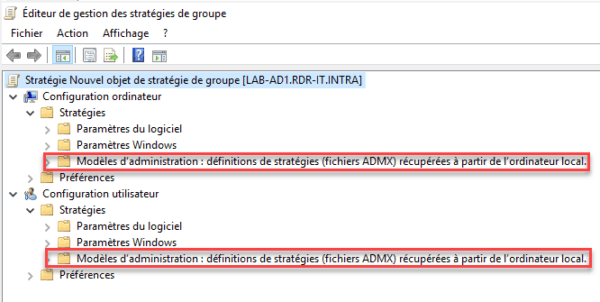
Benefits of using a central store
Using a central store will allow the same definitions to be used on all domain controllers regardless of the version of Windows Server.
For example, in an environment where one has a DC under Windows Server 2008R2 and another with Windows Server 2016, the definitions for the group policies which applies to Windows 10 will be available only on the controller in 2016 unless have copied files from one server to another.
The use of the central store makes it possible to solve this problem, it is however necessary to think of updating it regularly.
The second interest is when you want to add group policy definitions like those for Office, without a central store, you would have to install them on all domain controllers in the folder: C:\Windows \PolicyDefinitions.
In an environment with 2 or 3 domain controllers, it can be possible to do it manually despite a risk of error or forgetfulness, but in an environment with several dozen controllers this task can empty become time consuming with a risk of forget it.
The third benefit I see at the central store is when you add a domain controller to the Active Directory environment, it automatically retrieves the definitions.
As any “good computer scientist is lazy”, we will choose to set up a central store.
Configure the central store for Group Policy definitions
1. Log on to one of the domain controllers.
2. Create a PolicyDefinitions 1 folder in the following network location: \ your-dc \ SYSVOL \ your-domain \ Policies.
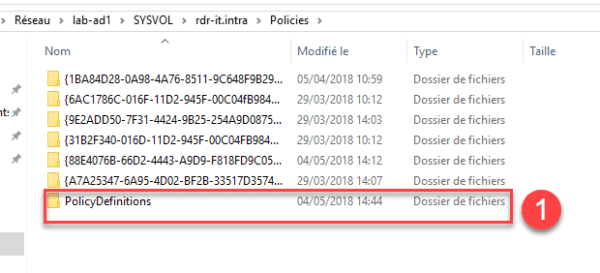
3. Open the Group Policy Management Editor console and check that you have passed through the central store.
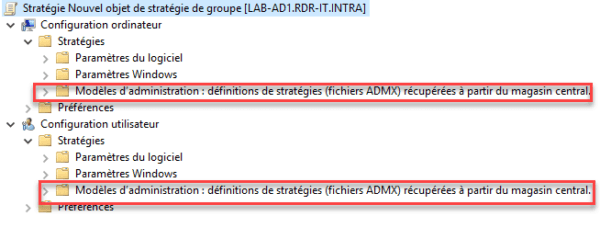
If you open the folder you will realize that it is empty, like the folder that we created in step 2.
4. Copy the contents of the C:\Windows\PolicyDefinitions folder to \\ your-dc\SYSVOL\your-domain\Policies\PolicyDefinitions.
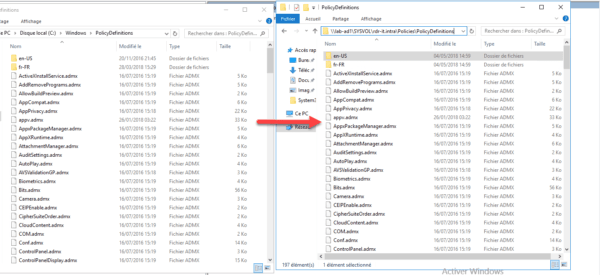
5. Go back to the Group Policy Management Editor console, check the Group Policy settings are available 1. You may need to refresh (Actions / Refresh) the console to see them.