Publish RemoteApps
The programs published in RemoteApp allow you to launch programs from Remote Desktop Session Host servers by giving the user the impression that it is running from his or her computer. Only the program window is displayed.
This solution has the advantage of using the power of the servers and facilitates the administration by needing to update only the servers. In the context of deployment of new post, this solution avoids having to install all the software.
Using RemoteApps can confuse users if they are not well informed about the operation. If the redirection of user documents is not in place, the files saved by the application will not be available on the computer.
Before publishing a program, it must be installed on all hosts in the collection.
Program Publication
1. From the collection management page, click Publish RemoteApp Programs 1 .
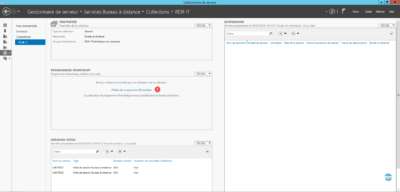
2. Waiting during the wizard collects programs available on a host.
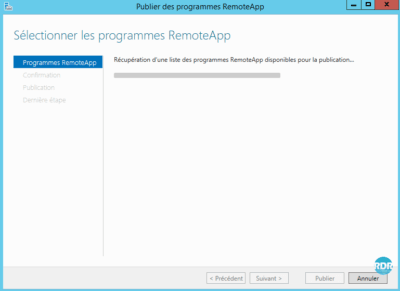
3. Select programs to publish 1 and click Next 2 .
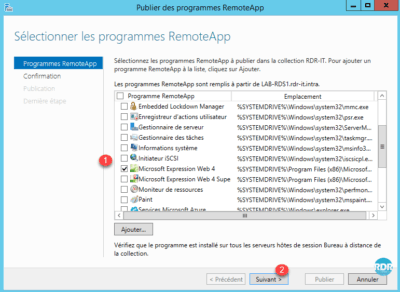
If a program is not available in the list, it can be declared manually by clicking Add ….
4. Click Publish 1 .
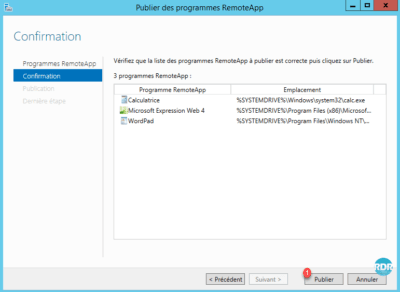
5. Wait during publication …
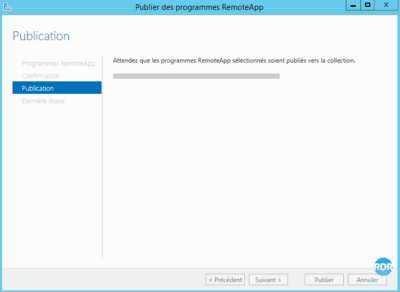
6. Programs are published, Close 1 the wizard.
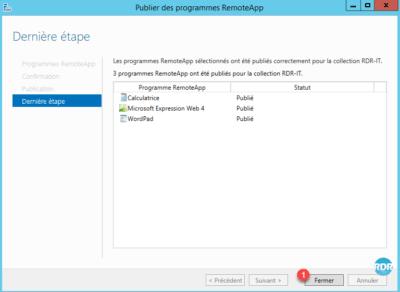
7. Applications are visible 1 from the collection administration page.
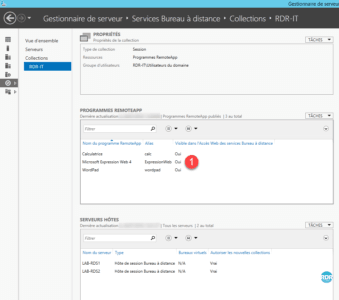
Customize a program
1. Right-click on program 1 and click on Edit properties 2 .
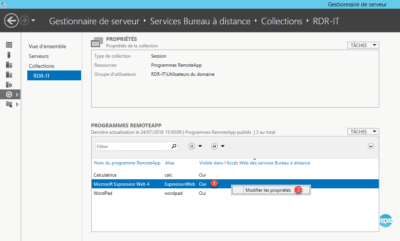
2. General section 1 : change the name of the application / hide the program on the web portal / organize in a folder.
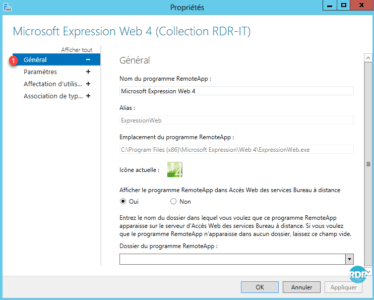
3. Parameters section 1 : allows you to define parameters on the command line.
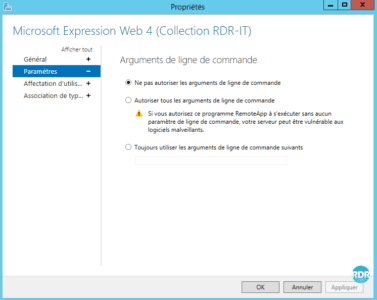
4. User Assignment Section 1 : It is possible to restrict access to the program to specific groups.
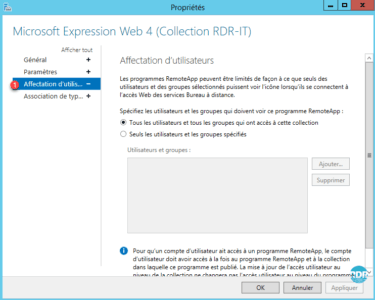
5. File Type Association Section 1 : Allows you to associate an extension with the program (Works for files accessed from a session on the collection).
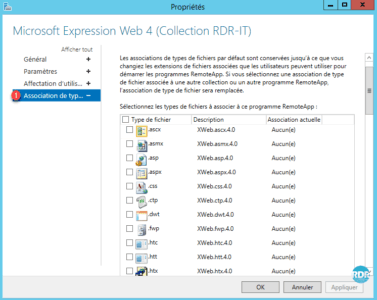
Remove a program
1. On the REMOTEAPP PROGRAMS section, click on TASKS 1 and then Cancel the publication of RemoteApp 2 programs.
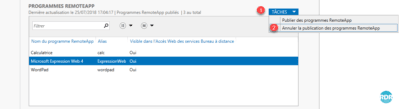
2. Check the box of program (s) 1 to remove and click Next 2 .

3. Click Cancel Publication 1 .
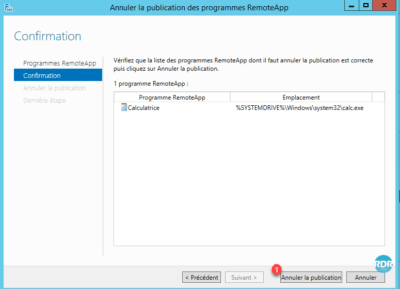
4. Waiting …
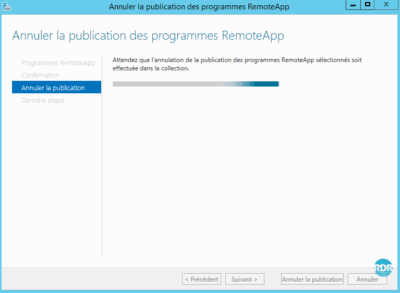
5. Click on Close 1 . The application is no longer available in RemoteApp.
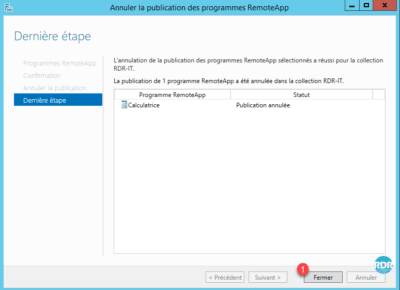
Great resources here. I am designing almost the same setup for a 500 users base.